- Open Photoshop, make your foreground color to white and background color to black, now create a new document with measurements
1920 px x 1080 px and the Background Contents option to Background Color. - Use the Horizontal Type Tool and click type in “Sticker” using Poplar Std as the font and 300 pt as the font size.
- Now add a color overlay with a number code of “d43d3d”.
- Now add a stroke with a solid color of white and a size of 50 px.
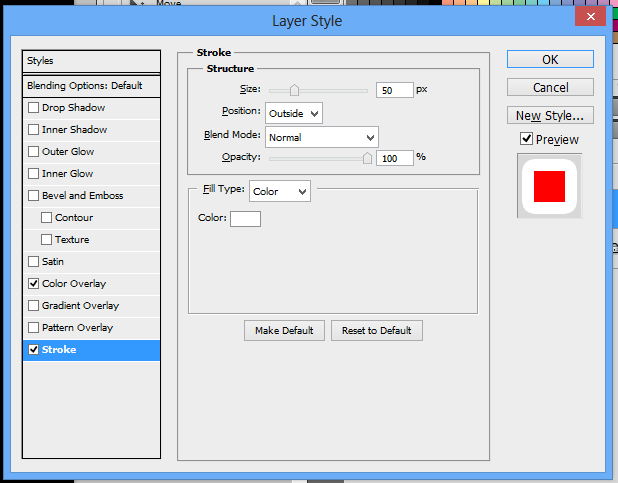
- Now convert the text layer to a smart object.
- Now go to pattern overlay in the layer styles and change the patterns to “color pattern”.
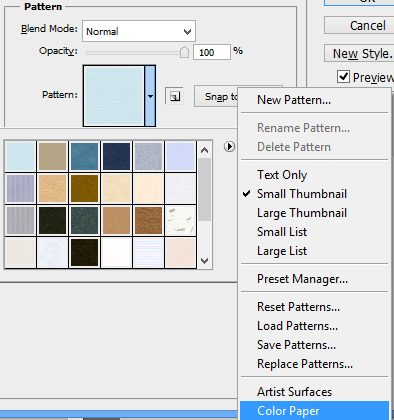
- Now choose any of the patterns there and apply the following settings to the pattern overlay.
- Now rasterize the layer then convert it back to a smart object and rasterize it again.
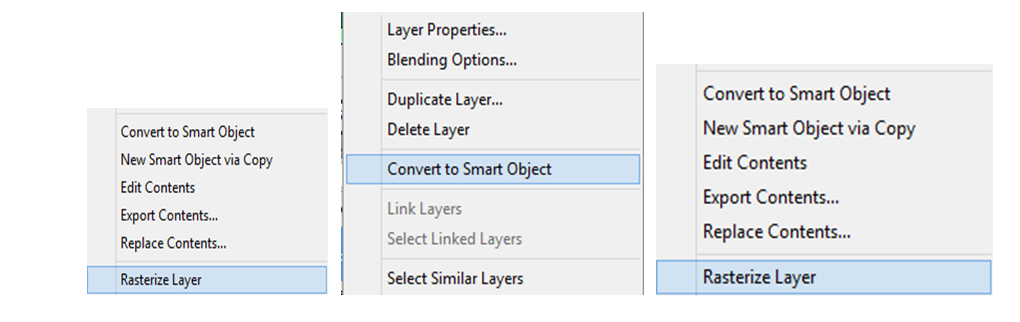
- Now use the polygonal lasso tool to select the edge that you want to peel off.
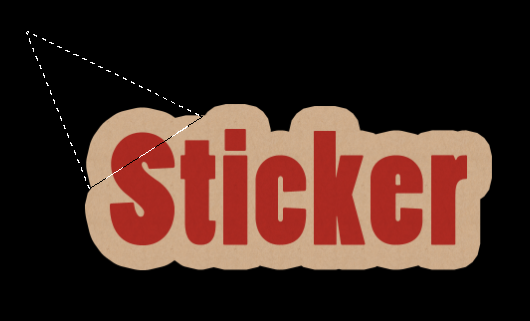
- Now right click on the selection and choose “layer via cut”.
- Now go to Edit > Transform > Rotate 180 degrees.
- Now apply a color overlay of a solid white color. Then apply a satin with the following settings.
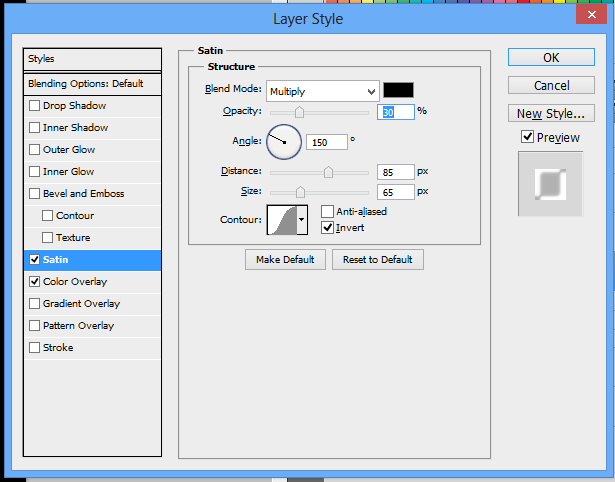
- Now use the magic wand tool to select the peeled layer of the sticker and then create a new layer.

- Now with the new layer selected select the brush tool and reduce the hardness to 0%.
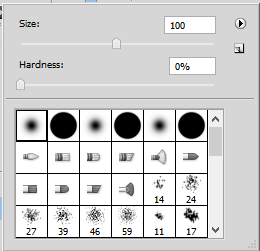
- Now gently stroke the brush tool to the edge of the peeled layer to make a new shadow – like effect to the peel.
- Now using the magnetic lasso tool select the sticker itself, and then create a new layer.
- Now with the brush tool, gently stroke around the edge where the peel is until you make a new shadow – like effect on the sticker.
- Congratulations you have now finished this activity!

BACK